JELDATA3 Operation Manual
5. Functions
- 5.1 Main screen
-
When JELDATA3 is started, the main window appears as shown in the figure below.
[A Data], [I Data], [D Data], [Parameter] or [Communication] is selectable.
(The [Parameter] tab will not appear if the parameter function is not available for this robot.)
(1) Communication
Click the [Communication] tab for the robot operation by using commands.
Just after the start-up, the [Communication] tab is selected and communication with the controller is available.
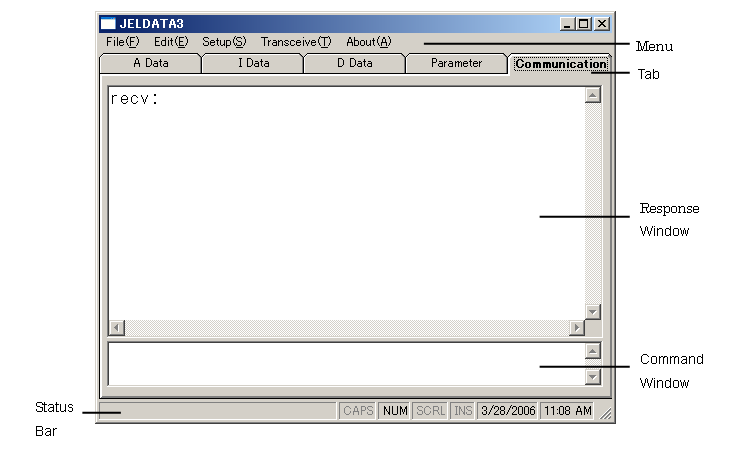
Response Window:
Display the string representation of the response from the controller.
The carriage return is shown as “[“.
Command Window:
Write commands to send to the controller.
Press [Enter] key to send the command to the controller.
(2) A Data
Show “A Data” (point data).
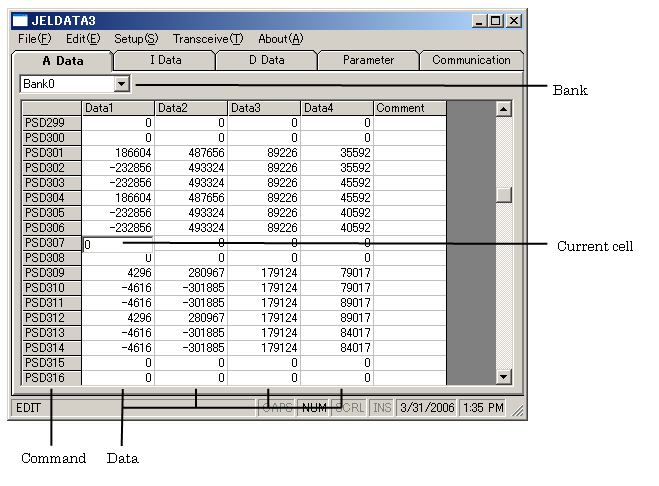
Command:
They are the commands for the point data. (Not editable)
The displayed commands differ depending on the robot type.
Data:
They are the point data.
The displayed data differs depending on the robot type.
Current cell:
Input/edit are available in the current cell. (Data/comment)
Use a mouse or an arrow key on the keyboard to move a current cell.
! Caution When changing “A Data” (Point data), proceed with the utmost care.
If it is changed, the robot may move in an unexpected direction, which may damage the device or robot.
Any damaging from changing “A Data” is the customer’s responsibility.
Bank selection:
Select a bank number from the list. This dialog box will not appear if the bank function is not available.
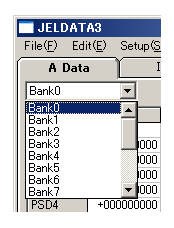
! Caution Select Bank 0 if the robot to execute the communication does not have the bank function even though the default supports the bank function. ! Caution If the number of bank for the robot to execute the communication is less than the default setting, sending/receiving can be executed only for the valid banks.
(3) I Data
Show “I Data” (compound command).
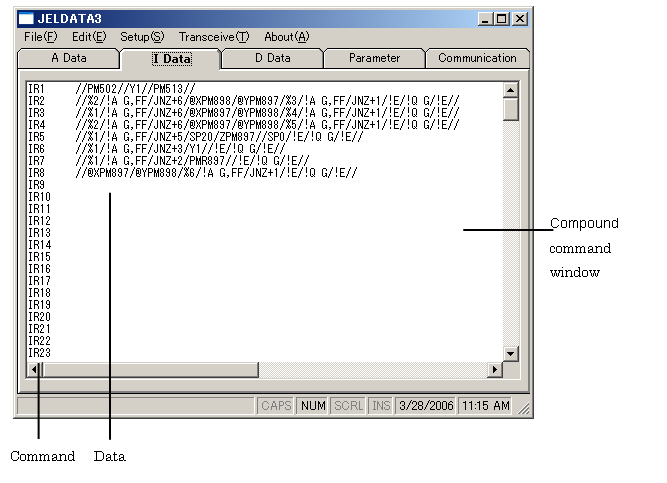
Command:
They are the commands for the compound commands.
Data:
They are the data of compound command.
Compound command window:
Correction and delete of compound command are available.
! Caution When changing “I Data”, proceed with the utmost care. If it is changed, the robot may move in an unexpected direction, which may damage the device or robot. Any damaging from changing “I Data” is the customer’s responsibility. ! Caution Make a space by the space key or the tab key after inputting the compound command.
(4) D Data
Show “D Data” (speed data).
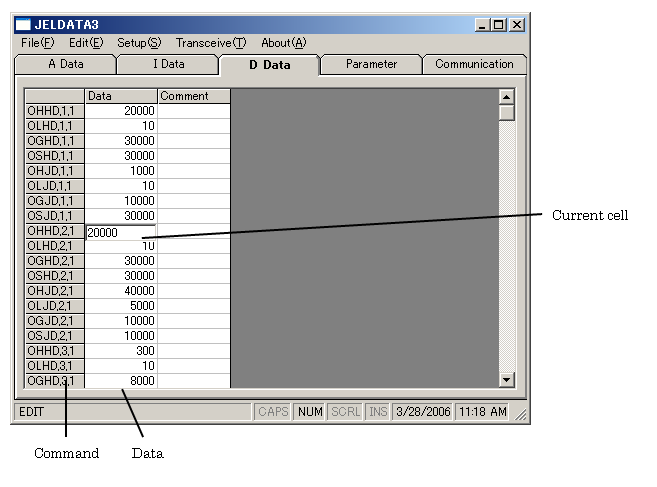
Command:
They are the commands for the speed data. (Not editable)
The displayed commands differ depending on the robot type.
Data:
They are the speed data.
Current cell:
Input/edit are available in the current cell. (Data/comment)
Use a mouse or an arrow key on the keyboard to move a current cell.
! Caution When changing “D Data”, proceed with the utmost care. If it is changed, the robot may move in an unexpected direction, which may damage the device or robot. Any damaging from changing “D Data” is the customer’s responsibility.
(5) Parameter
Show parameters. (This will not appear if the parameter function is not available for this robot.)
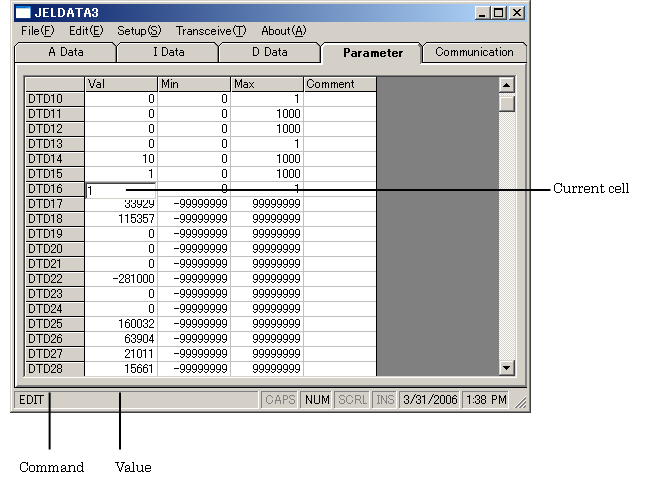
Command:
They are the command for the parameter. (Not editable)
Value (Val):
They are the parameter data.
Current cell:
Input/edit are available in the current cell. (Data/comment)
Use a mouse or an arrow key on the keyboard to move a current cell.
! Caution When changing “D Data”, proceed with the utmost care. If it is changed, the robot may move in an unexpected direction, which may damage the device or robot. Any damaging from changing “D Data” is the customer’s responsibility. ! Caution Min. and Max. values are not editable. (Neither Min. nor Max. value will be sent to the controller.) ! Caution The parameter function is required for the robot to execute the communication to send/receive the parameters, even though the default supports parameters. (Command error occurs.)
[an error occurred while processing this directive]